Android 11: how to download and install this update on your smartphone
Summary
Android 11 is available for a handful of smartphones. Here's where to download and how to install Android 11 on your Pixel.
Nobody expected it so soon, but Android 11 is now available! At least in Developer Preview version and for Google Pixel only (excluding first generation). Use is therefore relatively limited, especially in France where Pixels have not been very successful.
However, those who want to install Android 11 on their Pixel can now. Be careful though, this is an update that is still unstable and not designed for daily use, which is why Google has not allowed it to be downloaded directly OTA (in a few clicks from your smartphone) . To install it, you will have to get your hands dirty and go the hard way, using the command line.
Download Android 11 for a Pixel smartphone
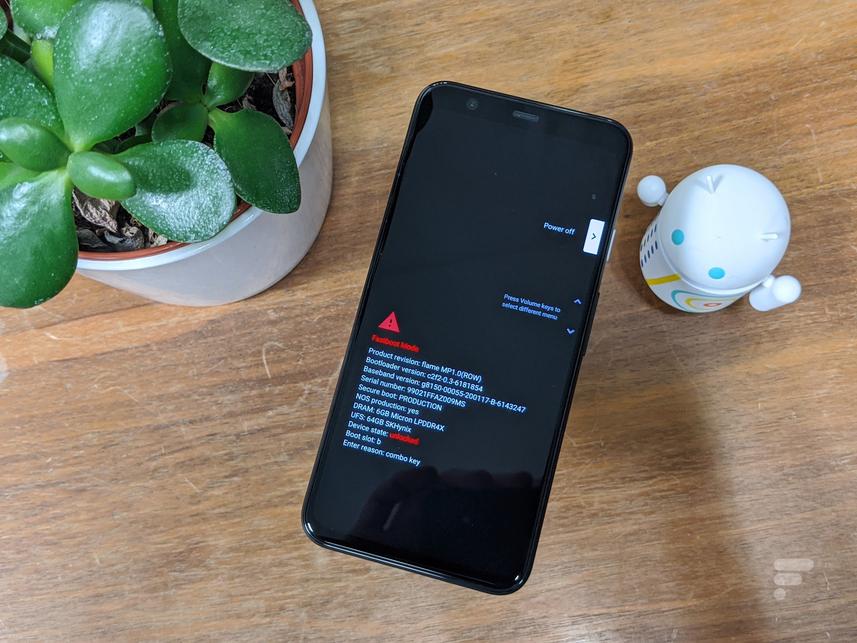
You will find below the system images to download to flash your smartphone:
YouTube linkSubscribe to Frandroid
Install Android 11 on your smartphone
To install Android 11 you will therefore need the right file corresponding to your smartphone, your smartphone (obviously), a computer and a USB cable. Also, if you haven't already, you will need to install the Android SDK or at least the command line tools, available on the official website. For more information on this step, go directly to our tutorial dedicated to installing ADB tools.
Once the ABD tools are installed, unzip the archive downloaded above in the folder where adb.exe (platform-tools) is located.
On your smartphone, go to the "About phone" section, in the settings, then tap the "Build number" box (at the very bottom) until a message tells you that you have access to the developer menu. Then go back, then in the "System" section, open the "Developer options" to activate the "USB debugging".
Plug your smartphone into your computer, then launch a command prompt window in adb's folder (now shift by right-clicking in the folder, then select "Open PowerShell window here"). If everything has been done correctly, if you type "adb devices", a pop-up opens on your smartphone and when you accept you will see the message "List of devices attached" as well as an additional line with a series of numbers and letters.
Warning: by flashing this version of Android 11, you will lose all the data on your phone. Be sure to make a backup first.
If everything is good, you can then enter the following commands:
- adb reboot bootloader (to restart the smartphone in bootloader mode)
- fastboot flashing unlock (to unlock the bootloader)
The following depends on your operating system:
There you go, all you have to do is wait for your smartphone to restart in Android 11!
After several Developer Preview versions and Beta phases, Android 11 is now available in its stable version. List of new features, compatible smartphones… find everything you need to know about this new version of the mobile system.Read more
To follow us, we invite you to download our Android and iOS application. You can read our articles, files, and watch our latest YouTube videos.
All about Android 11



![PAU - [ Altern@tives-P@loises ] PAU - [ Altern@tives-P@loises ]](http://website-google-hk.oss-cn-hongkong.aliyuncs.com/drawing/179/2022-3-2/21584.jpeg)

![Good deal: 15% bonus credit on App Store cards of €25 and more [completed] 🆕 | iGeneration Good deal: 15% bonus credit on App Store cards of €25 and more [completed] 🆕 | iGeneration](http://website-google-hk.oss-cn-hongkong.aliyuncs.com/drawing/179/2022-3-2/21870.jpeg)





Related Articles